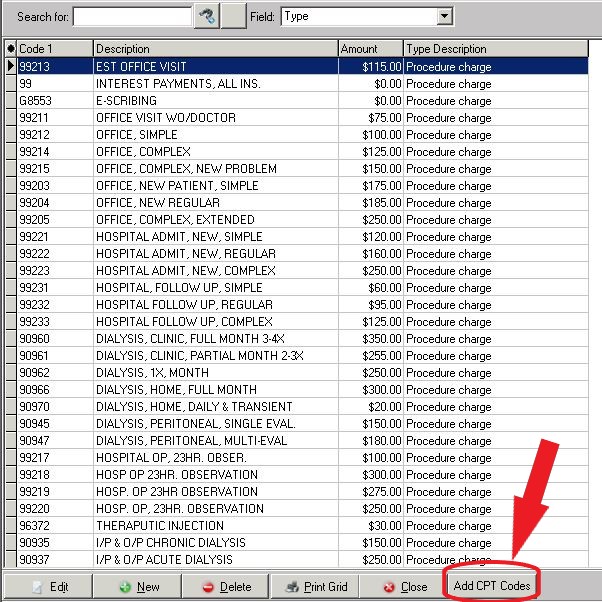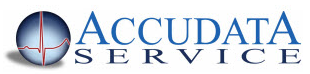Add Codes to Medisoft Using the New CPT Code Search Utility
In Medisoft v22 there is a brand-new feature which is enabled with the purchase of the annual CPT license for your practice. Once your license is registered you can search the current CPT code list and add codes directly to your Medisoft practice.
You can lookup codes by typing in the Search For field on the CPT Code Search screen and clicking on the Search button. You may also browse the CPT code library by clicking on the plus signs next to each code set to see what is contained in each set.
These codes can be added one at a time or in groups by checking the box to the left of a code or code set and clicking OK. Before adding the codes, you may choose to set defaults for all codes added for Type of Service, Place of Service, Modifiers, Revenue Code, and Taxable.
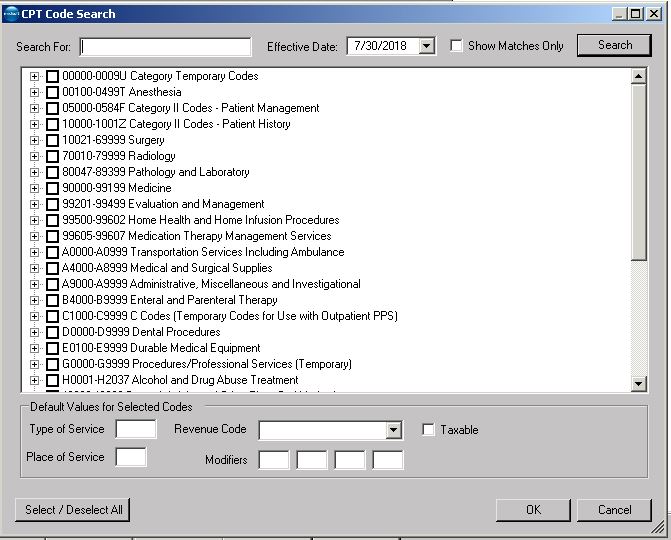
This feature is explained in detail in the Medisoft Version 22 User Guide in Chapter 11 - Procedure, Payment, Adjustment, and Diagnosis Codes.
You can access this feature by following the steps listed below:
Click on the Lists menu at the top of your screen
Click on the Procedure/Payment/Adjustment Codes menu item.

Click on the Add Codes button at the bottom of the Procedure/Payment/Adjustment List window