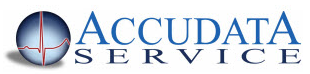Closing Out the Month: Simplifying the Process
Advice from our Billing Manager, Natalie
 Closing out the month can be an overwhelming process. Medisoft has over 200 reports to choose from and knowing which ones to run can be tricky. Or closing out the month can be a simple process…because you don’t do it! Either way, it doesn’t have to be that bad, as long as you have a few pointers on what to run and why. Keep in mind the needs of every practice are different and if you want to go through the specifics on yours, you would need to schedule some training, but I’m going to go through a few reports that will work for nearly every practice, and a couple of popular variations.
Closing out the month can be an overwhelming process. Medisoft has over 200 reports to choose from and knowing which ones to run can be tricky. Or closing out the month can be a simple process…because you don’t do it! Either way, it doesn’t have to be that bad, as long as you have a few pointers on what to run and why. Keep in mind the needs of every practice are different and if you want to go through the specifics on yours, you would need to schedule some training, but I’m going to go through a few reports that will work for nearly every practice, and a couple of popular variations.
What did we do this month?
This question should be answered both in terms of how much money, and what procedure mix you did. The simplest report to answer both questions is the Practice Analysis. This report has been around basically since the beginning of time and can be accessed by clicking on Reports – Analysis Reports. This lists out each procedure, payment and adjustment code, how many times it was used and what dollar amount it represented. I also like Financial Statistics – Prior Month which can be accessed by clicking reports – Medisoft Reports – Focus on Chiropractic and then double clicking on the report. This summarizes your data by day showing you charge totals, payment breakdowns and my favorite, patient visit count, new patient count and average services per visit. It is not just for chiropractors!
What is outstanding?
If you only run 1 report, make it the Primary Insurance Aging Summary (Extended 180+). It can be accessed by clicking reports – Medisoft Reports – Aging Power Pack and double clicking on the report. Run it with no filters and it will give you one line for each primary insurance and how much they owe you. From there you can decide which aging to work this month, either running the detail version of this report or using the new AR Tracker. It is also worth running the All Payor Aging (Currently Responsible) in the same folder. It shows you how much is outstanding to primary, secondary, tertiary and patient. This way you can easily tell if your secondary or patient balances are getting out of hand.
I have multiple providers; how can I tell how much each one did?
Run the Activity Summary by Provider report accessed by clicking Reports – Medisoft Reports – MediSoft Report and double clicking. This will break down charges, payment and adjustments by provider.
I see patients in lots of Facilities, which report should I run?
If you go to Reports – Medisoft Reports – Facility Financials you will see a whole set of reports just for you.
Did I have a good month?
Numbers don’t mean anything unless you have something to compare them to. Access the Monthly Activity Summary in Reports – Medisoft Reports – MediSoft Report and double clicking. Run it for at least 12 months, I prefer 18. This way you can see how the month did in comparison to all the others. Look at in relation to the previous month and to the same month last year.
That’s a good start. And if you have special reporting needs don’t forget to call in to support or training and they can help you. If the 200+ we’ve got don’t give you what you need, you can always buy a custom report from Cindy.